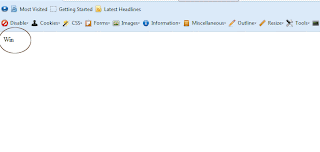Hi Guys,
You are in the '
Right place ' and at the '
Right time '!!
Today, I'm going to teach you, How you can test your Web Application which is
Responsive and if it
Responds to conditions when ever it is rendered in various
Devices or
Screen Resolutions.
There are 3 ways of accomplishing this:
1) Purchase all the Devices like iPhone, iPad, Tablet, Samsung etc on which you want your Web Application to be tested. [Which is a one time investment & costs much]
2) Purchase a Web Application, that gets you the Screenshots/Proofs of your Web Application being Rendered on different Devices. [Which will cost you according to your subscription - either Monthly, Yearly etc...]
3) Use -
The Free,
The Flexible,
The friendly application that is Free for every one in this world.
Yes, It is your Browser what you use to test your application for Cross Browser issues. Along with that - Installing 1 or more add-on will satisfy your testing needs. Keep in mind - This is free for you. You can rely on this for 98% accuracy, the remaining 2% will be issues with Device specifics that a Browser can't show you. Because [Browser specifics differ from Device specifics]
You can use this for Testing you
App when you are in a
Development stage. Once you want your application to be released
World Wide to your customer - you need to chose the 2nd option. Just to confirm that everything renders fine over all devices & Screen Resolutions.
So Guys, for Initial development stages, I suggest you to go with the 3rd option. i.e. your Browser itself. What you need to do to test you application is that [You will need to Re-size your browser to the Device screen resolution to see how your application is rendered in a particular device. For example: If you want it to be tested on for iPhone - You have to re-size to 320px. But the problem is that you don't know when will be the Browser re-sized to 320px. (For that you'll need an add-on.)]
Now that you'll be excited to launch your application on the Browser & test it.
Hold on..... Before launching the same, you'll need to make sure that you have one of the important add-on installed.
Yes, you will also need an add-on to be installed for you Browser before testing. But, I promise - this add-on is not Mandatory. But, if you want that '
Pixel perfect ', then, Yes you need to install this add-on which I'm going to recommend you.
The add-on is called by name '
Web Developer Toolbar '. This add-on is specifically designed for Developers. This add-on can be installed on most of the Major modern Browsers and not limited to Internet Explorer.
It is a Developer friendly add-on that supports & helps any Web Developer who uses it. It comes handy & saves a lot of time. Great people say [
Time matter a lot to this world where we live ].
Click on the following link to get that Developer friendly add-on from one of the trusted Organization.
Web Developer Toolbar for Firefox. For any other Browser like Google Chrome, Internet Explorer - Just search these keyword in Google [ Web Developer toolbar for Chrome, Internet Explorer ]. By my knowledge this add-on come pre-installed for Internet Explorer.
Once done, Please
Restart you Browser - If you are on an
Older version or
Do not Restart - If you are on
Newer version. This is especially for Firefox.
Once done with the above process - Go ahead and launch your web application via your favorite Browser [
Firefox].
Step by step procedure:
Step 1: You will need to find out the Button called '
Resize' on the
Web Developer toolbar you just installed.
 |
| Web-design-and-development-Web-Developer-Toolbar-Resize icon |
Step 2: Click on the '
Resize' button and a small '
Drop down menu ' with many options will be displayed to you.
 |
| Web design and development-Web Developer Toolbar Drop-down Menu |
Step 3: Click on the '
Resize window ' link
. A small window will be opened with two small areas to enter the screen resolutions that you want the Browser to be resized to.
For example: If you want to test your application for
iPhone - Then,this is how you will need to enter in that small window. See the screen shot for more details.
 |
| Web design and development-Web Developer window enter value |
But, if you remember -I told you earlier that iPhone's screen width is 320px wide. In the screen shot, I have entered 338px. Now you're confused why have I entered 338px.
Here is the calculation on for that:
iPhone's Portrait Orientation: 320px
Browser's either side space: Left - 9px & Right - 9px.
So, now what?
We'll need to add up everything, that will get our 338px.
iPhone's screen resolution
+ => 320+9+9 =
338
Browser's either side spaces
See the screenshot for the visual proof.
 |
| Web design and development-Web Developer Toolbar window resized to 338px |
Got it? Great then!!
Go ahead & build as many as web applications you require & test it with your Friendly Browser that you believe.
But, as usual - you will need to check for the
Cross Browser compatibility test - so that to ensure there is no compatible issues seen.
A Precautionary note: Keep in mind that - If your application accommodates within the Browser's default Vertical space - then, you can stay with resizing you Browser to 338px.
If at all, if your web application exceeds more than the default vertical space allowed. i.e. If your application is very lengthy - Then you might need to re consider the
Resize width to
355px.
This is because - If your web application is very lengthy, Browser will still accommodate that as well. But a Vertical Scroll Bar will appear towards the Right side of the Browser. Which is again roughly 17px wide.
So, the calculations change here:
iPhone's screen resolution
+ => 320+9+9+17 =
355
Browser's either side spaces
+
Browser Scroll bar width
See the screenshot for the visual proof.
 |
| Web design and development Web-Developer-Toolbar Vertical scroll bar & total resize width of 355px |
Isn't it very much simplified? Enjoy then!!